I just read a headline from Wacom announcing the new version of their Bamboo Paper app for the iPad.

I’ve heard about it, but never stopped to figure out what it is exactly. I imagined it as an actual piece of paper that you lay on top of your iPad to keep the touch screen from detecting your hand. Silly me!
It’s actually a very handy app! Basically, it’s like having different “notebooks” for sketching, note taking, work notes, etc, all in one place. They have music paper, grid paper, dots and all kinds of other paper simulations. No need to keep track of a lot of books. I can see this being extra helpful for students since a notebook can be made for each class or subject. It can also work as a digital collage since you can add your own pictures too. I’m amazed it’s a free app!
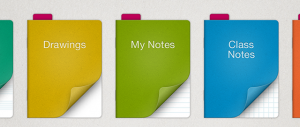
Bamboo Paper makes me kinda wish I owned an iPad. It’s also available on Android phones.
For more info, go to bamboopaper.wacom.com.





 You can find it on this site at
You can find it on this site at 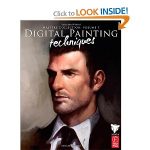
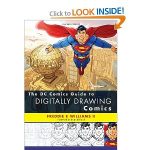
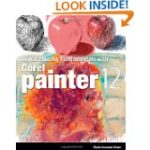
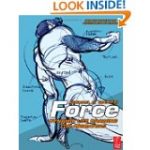
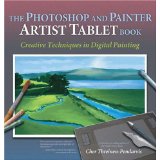
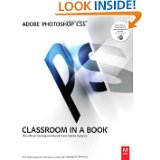

 The
The  Like all Wacom tablets, it takes a little time to adjust to using a pen on a graphics tablet, but once you do, you won’t be able to tell you aren’t writing on paper.
Like all Wacom tablets, it takes a little time to adjust to using a pen on a graphics tablet, but once you do, you won’t be able to tell you aren’t writing on paper.