A Simple Guide to Choosing the Best Wacom Tablet
Choose based on level of artist/ designer:
Beginner/ Entry level – Never used a graphics tablet. Only knows pen and paper.
Intermediate – Has digital graphics software experience and could benefit from using more than just a mouse to create.
Advanced/ Professional Designer – Works in the design field as a designer and/or animator. Already uses a tablet, but wants/needs something a step up.
Choose based on type of artist/ designer:
The Casual Artist – Likes to draw or paint in their free time, but wants more than a sketchbook.
The Casual Photographer – Wants to manipulate photos.
The Hobbyist – Enjoys arts and crafts projects. For example, scrapbook making.
The Serious Photographer – Wants to enhance, manipulate or alter photographs with precision.
The Serious Graphic Artist/ Designer – This person is an artist and might be using a beginner-type tablet. Wants to translate their classic skills into digital skills.
Choose based on budget:
Also, check out the Wacom Inkling and the Bamboo Stylus for the iPad if you are looking for something other than a graphics tablet.
What qualifies me to review graphics tablets?
I’m a freelance graphic designer and I’ve been using graphics tablets for years. I have experience using Wacom and non-Wacom tablets. Back when there were barely a handful of affordable tablets available, it was easy to decide on which one to buy. Today there are numerous graphics/ digital tablets available for novice to professionals and in different budget ranges.




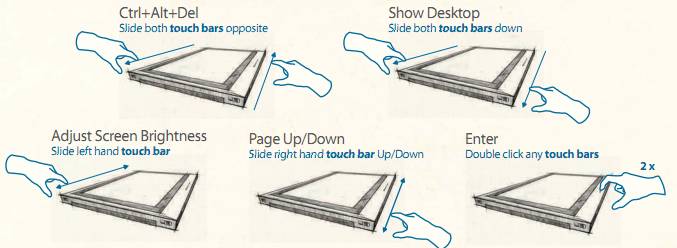

 The
The  Like all Wacom tablets, it takes a little time to adjust to using a pen on a graphics tablet, but once you do, you won’t be able to tell you aren’t writing on paper.
Like all Wacom tablets, it takes a little time to adjust to using a pen on a graphics tablet, but once you do, you won’t be able to tell you aren’t writing on paper.